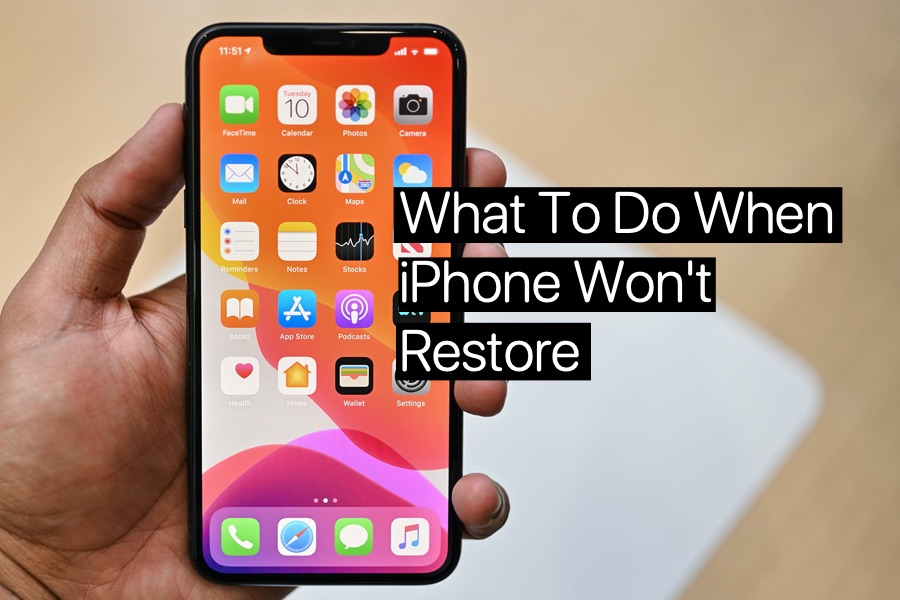Restoring an iPhone can be a daunting task, especially when things don’t go as planned. Despite the technological advancements and Apple’s user-friendly design, there isn’t a magic solution to make the restore process flawless and instant. This article explores the complexities of restoring an iPhone and provides insights into why a seamless solution remains elusive.
Understanding iPhone Restore
Restoring an iPhone involves resetting the device to its factory settings and reloading the data from a backup. This process is essential when fixing software issues, transferring data to a new device, or wiping personal information before selling or giving away the phone.
Common Methods of iPhone Restore
Using iTunes
iTunes has long been a go-to tool for restoring iPhones. By connecting your device to a computer, you can manage backups and restores with relative ease.
Using iCloud
iCloud provides a wireless alternative, allowing you to back up and restore your device directly from the cloud. This method is convenient but depends heavily on a stable internet connection.
Using Third-Party Software
Various third-party tools promise more control and features during the restore process. However, they come with their own sets of risks and benefits.

Challenges in Restoring an iPhone
Restoring an iPhone isn’t always smooth sailing. Users often face issues such as data loss, compatibility problems, and unexpected software glitches. These challenges highlight the complexity of the iOS ecosystem and the diverse configurations of user data.
Why There’s No ‘Voila’ Restore Solution
The iPhone’s intricate security measures and the variability in user data make it difficult to create a one-size-fits-all restore solution. Apple’s robust security protocols ensure that restoring data is a meticulous process, safeguarding user information but also adding layers of complexity.
Importance of Regular Backups
To mitigate restore issues, regular backups are crucial. Setting up automatic backups via iCloud or manually backing up through iTunes can save a lot of headaches.
Setting Up Automatic Backups
Ensure that your iCloud backup is enabled and that you have sufficient storage. Regularly check to confirm that backups are occurring as scheduled.
Best Practices for Manual Backups
Connect your iPhone to iTunes periodically and create a full backup. This is especially important before major software updates or resetting your device.
Using iTunes for Restore
Here’s a step-by-step guide to restoring your iPhone using iTunes:
- Connect your iPhone to your computer and open iTunes.
- Select your device when it appears in iTunes.
- Click on “Restore Backup” and choose the most relevant backup.
- Follow the on-screen instructions to complete the restore process.
Pros: Provides a thorough backup option and is ideal for large data transfers. Cons: Requires a computer and can be time-consuming.
Using iCloud for Restore
To restore your iPhone using iCloud:
- Go to Settings > General > Reset, then tap “Erase All Content and Settings.”
- On the Apps & Data screen, tap “Restore from iCloud Backup.”
- Sign in to iCloud and choose the backup you want to restore from.
Pros: Wireless and convenient. Cons: Dependent on internet speed and iCloud storage space.
Third-Party Restore Tools
There are several third-party restore tools available, such as Dr.Fone and iMazing. These tools offer more flexibility but should be used with caution due to potential security risks.
Popular Tools: Dr.Fone, iMazing Risks: Data security concerns, compatibility issues Benefits: Additional features, user-friendly interfaces
Tips for a Successful Restore
- Prepare Your Device: Ensure your device is charged and connected to a reliable power source.
- Stable Internet Connection: For iCloud restores, a stable internet connection is crucial.
- Verify Backup Completeness: Before starting the restore process, ensure that your backup is complete and up-to-date.
Post-Restore Steps
Once the restore is complete:
- Check Restored Data: Verify that all your important data has been restored correctly.
- Reinstall Apps and Settings: Reinstall apps and configure settings as needed.
- Sync with Other Devices: Ensure that your restored iPhone syncs correctly with other devices.
Also check out : AI and Realism: Exploring the Convergence of Technology and Perception
Troubleshooting Common Restore Issues
Failed Restores
If the restore fails, check your internet connection and try restarting the process. Ensure that your software is up-to-date.
Incomplete Data Recovery
Sometimes not all data is recovered. Double-check your backup source and attempt the restore again if necessary.
Device Not Recognized
If your device isn’t recognized by iTunes or iCloud, try using a different USB cable or restarting your device and computer.
Security Considerations
When restoring an iPhone, security is paramount. Protect your personal information by using official tools and services.
- Avoid Phishing Scams: Be wary of unsolicited emails or messages claiming to help with restores.
- Securely Wipe Old Devices: Before selling or giving away your old iPhone, ensure all data is securely erased.

Future of iPhone Restore Solutions
Advancements in cloud technology and continuous improvements in iOS suggest that the restore process will become more seamless. User feedback and experiences will drive these enhancements, making future restores more reliable and user-friendly.
Conclusion
Restoring an iPhone remains a complex process with no one-size-fits-all solution. Regular backups and careful preparation can significantly mitigate the challenges involved. As technology evolves, we can hope for more efficient and user-friendly restore methods, but until then, understanding the intricacies and being prepared are key.
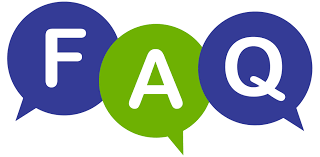
FAQs (Frequently Asked Questions)
- What should I do if my iPhone restore fails? Ensure that your software is up-to-date and try restarting the process. Check your internet connection and consider using a different USB cable if you’re restoring via iTunes.
- Can I restore an iPhone without a computer? Yes, you can restore your iPhone using iCloud, which doesn’t require a computer. Ensure you have a stable internet connection and sufficient iCloud storage.
- How often should I back up my iPhone? It’s recommended to back up your iPhone at least once a week. Additionally, make a backup before major software updates or performing a restore.
- Is it safe to use third-party restore tools? While some third-party tools are reputable, always be cautious of potential security risks. Stick to well-known tools and ensure they have good user reviews.
- What are the signs that my iPhone needs a restore? Signs include frequent crashes, persistent software issues, or significant performance slowdowns. If basic troubleshooting doesn’t work, a restore may be necessary.